Frame or field distortions
Distortions, flashes or jittering are visible in the image due to erroneous frame rate conversion or errors in field rendering. Below more information about the possible issues of Frame rate conversion distortions, and more information about fields and the possible Field issues.
FRAME RATE CONVERSION DISTORTIONS
It is possible that the video displays distortions and hitches that are caused by frame rate conversions. These conversions are applied when working in different frame rates or due to speed changes in the editing software. More information about frames, frame rates and conversions see Frame rate conversion hitches. There are different methods for these frame rate conversions, each with their own advantages and disadvantages. These methods can be roughly divided into three:
- Frame Sampling or Frame Step: This is the most simple method. Here frames are repeated to convert to a higher frame rate, or frames are skipped to convert to a lower frame rate. Advantage: it is very fast. Disadvantage: the movement is no longer as constant as it was in the original. See this example of a 25fps to 30fps conversion.

- Frame Blending or Frame Mix: This method does exactly the same as the Frame Sampling or Frame Step, but attempts to obscure repeating frames or skipped frames by mixing successive frames. In the example above of the 25fps to 30fps conversion, with a repeating frame, the image of the frame before, and of the frame after, is mixed. Advantage: it is still very fast, and a little smoother than the first method. Disadvantage: With faster movements you see the 2 frames very clearly mixed together. As if you look cross-eyed. This is also called "Ghosting". See here an example of frames 26 and 27 that are mixed.

- Motion Vector, Optical Flow, Fluid Motion, ….: These are a few different names for different frame rate conversion methods, where completely new frames are calculated using motion detection. These methods try to recognize how colors and shapes move through images, and try to imitate that in the new frame rate. Advantage: This gives the most smooth results. Disadvantage: Takes much more computing power from the computer and strange image distortions of artifacts can occur in the movements. See below example where the left original frame is recalculated on the right. Look at what happens with the vehicle on the right, for example.

First of all, try to avoid frame rate conversions, as explained in Framerate conversions in video production. Regarding speed changes; work with doubles or halves. This means that a number of frames are repeated or skipped in a constant rate, which is the least disturbing when viewing the video. So 2x, 4x or 8x as fast or slow. For example with these percentages, where 100% is the original speed: 25%, 50%, 100%, 200%, 400% 800%. Finally, try out the different frame rate conversion methods, and choose the method with the smoothest result and the least distortion for that image material. See the manual or the help function of your editing software for more information about possible settings regarding the different frame rate conversion methods.
WHAT ARE FIELDS
Video is nothing more than a rapid sequently display of individual images; the frames. The speed at which that happens is called the frame rate. For more explanation, see What is frame rate. There are a few fixed frame rates as official Video standards within the broadcast and film industry. For example "1080 50i" After the resolution number, a second number is noted; the number of frames or fields per second. A "p" or "i" is also noted after the number. The "p" stands for "progressive"; This concerns "entire frames". The frame contains 1 image, from top to bottom, from left to right. We have mentioned this before; 1 image is called a frame. But 1 frame does not always contain only 1 image. This is the case with "interlacing" (indicated with an "i") where two fields are interlaced in one frame, as explained below.
A frame is made up of lines. A line is 1 horizontal row of pixels. So a video file with a resolution of 1920x1080 has 1080 lines, with each image line 1920 pixels side by side. The video industry has chosen to "interlace" the lines of two different images into one frame. All even-numbered lines contain an image; line number 2, 4, 6, 8, 10, etc. And all odd numbered lines contain an image; line number 1, 3, 5, 7, 9, 11, etc. Such an image is called a "field". Below you see the result when two images are interlaced as 2 fields in 1 frame. If you click on the image and zoom in on it you can clearly see the line-by-line structure.
In this example you can see that two consecutive images of the source video or recording are woven together in 1 frame. You see the separate fields line by line only in the parts of the video where there is movement. Everything that stands still does not have that clear line by line structure. In this example you can clearly see that in the case of interlaced recording, one half of the image lines is actually registered a little earlier than the other half. They speak here of "Field Dominance"; which field is first registered or displayed. To make it even more difficult, there are also two standards. 1) "Upper Field First (UFF)" also called "Top Field First"; the even-numbered image lines are first registered or displayed, and then the odd ones. And 2) "Lower Field First (LFF)" also called "Bottom Field First"; the odd-numbered image lines are first registered or displayed, and then the even. This technique has been developed, to display high frame rates of 50fps (PAL, Europe) or 59.94fps (NTSC, America) in a lower bandwidth. In addition, the old display tubes could not handle as many refreshments per second.
Finaly one additional example: 50i means that 25 frames per second are displayed, but there are 2 fields in each frame; first one half of the frame is displayed, then the second. So that is only 25fps in total that is being displayed, but still a 50Hz refresh. This interlacing can only cause various issues. These Field issues are explained below.
FIELD ISSUES
Incorrect application of interlacing can result in the following three visible issues:
- Deinterlacing traces are visible. Deinterlacing converts the interlaced frames to progressive frames. For display on a computer screen or smartphone, this is necessary, for example, because these screens display "progressive" and do not support interlaced video. Each field is therefore converted to a new frame. But each field of course only has half of image lines with image information. The remaining half of image lines must therefore be "filled in". There are good techniques in the market, where the de-interlacing is performed so well that it is virtually invisible. But the simplest method can leave visible traces; the "Duplicate Field" deinterlacing. Here the image lines of the field are simply duplicated, which gives a very jagged result in sharp sloping edges, as can be seen below. If possible, try to choose a better deinterlacing method in the editing software. Or try to avoid de-interlacing of interlaced source material, by setting the editing and export settings to the same interlaced frame rate as the source material. Look in the manual or the help function of your editing software for more information. Avoid further use of poorly de-interlaced source material. Interlaced frame source:

- Fields are displayed in a wrong order. This makes all movements vibrate and falter or jitter enormously. Similar issues may also arise with regard to jaggy edges, as described above. Deinterlacing can be a solution but, as described above, half of the image lines per frame are discarded. So this is not ideal. The real problem lies in the fact that the editing software misinterprets the source material. In the editing software, try to set how the source material should be interpreted (upper or lower field first). Or use a "Reverse Field Dominance" function to reverse the field dominance. It makes no sense to adjust the export or timeline settings differently. The software then continues to misinterpret the source material and will therefore perform unnecessary and incorrect conversions. Consult the manual or help function of your editing software for more information about these types of settings.

- There are very high (thicker) interlacing bars visible in the movements, instead of interlacing lines (see the image below). What happened here is that an up- or downscaling (increase or decrease in resolution) of the source material has been performed. But the scaler did not take into account the fields of the source file, because it is interpreted as progressive instead of interlaced. The only solution for this is to set within the editing software that the source material must be interpreted as interlaced frames, and of course the correct dominance (upper or lower field first). View the manual or help function of your editing software to see how this is done. Avoid using material with these deformations, because this cannot be repaired and of course looks very strange on a TV channel.